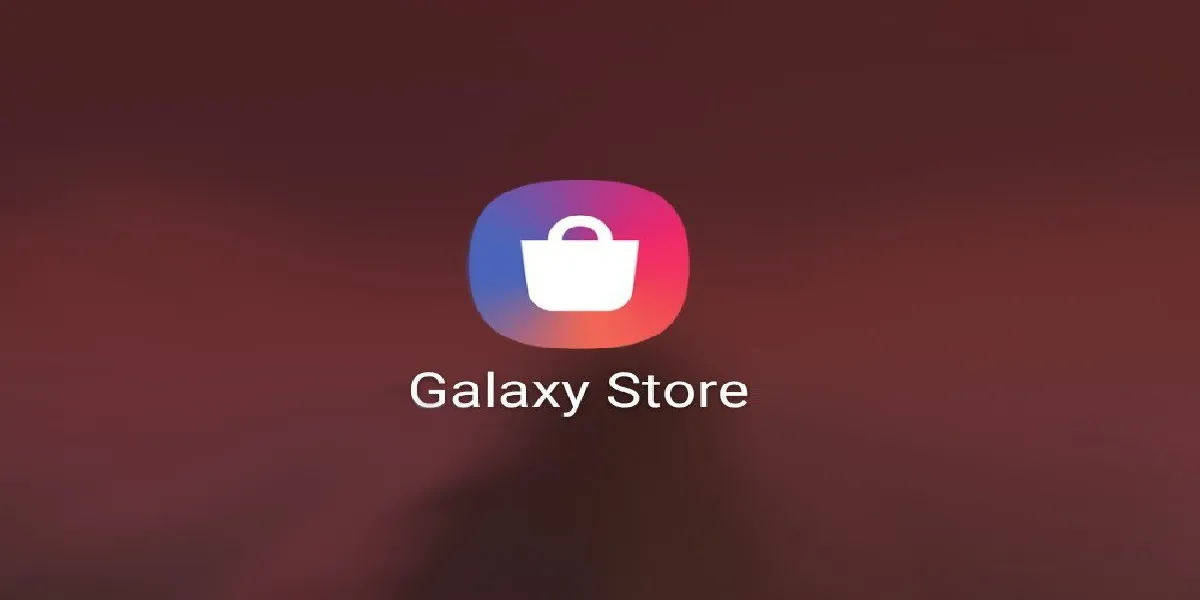Pay attention because today we are going to tell you How to fix Samsung Galaxy Store that does not download applications, so let's start
In case the Play Store stops working on your Samsung mobile, you can solve it by downloading the applications from the Samsung Galaxy Store. From here you can download all the applications in the Google Play Store.
But in case your Samsung Galaxy Store does not download or update applications on your device, we are here to help you solve it.çç
How to Fix Samsung Galaxy Store Not Downloading Apps
Are you encountering difficulties downloading apps from the Samsung Galaxy Store? Here's a structured approach to resolving the issue and ensure smooth app downloads:
1. Verify Storage Availability:
* Access your phone's Settings menu.
* Navigate to "Battery and Device Care."
* Check the available storage space. If insufficient, free up space by deleting unused files or apps.
2. Ensure Automatic Updates (Optional):
* Long-press the Galaxy Store app icon.
* Tap "App Info."
* Locate and enable "Automatic updates" (if desired). This feature keeps apps updated over Wi-Fi for convenience.
3. Prioritize Wi-Fi for Downloads:
* For faster and more reliable downloads, connect to a stable Wi-Fi network. Avoid using mobile data for large app downloads.
4. Re-authenticate Your Samsung Account:
* Occasionally, synchronization issues can hinder downloads. Log out of your Samsung account within the Galaxy Store app.
* Log back in to refresh the connection and ensure proper data exchange between your device and the Galaxy Store servers.
5. Restart the Galaxy Store App:
* Minor app glitches can sometimes be resolved by a simple restart.
* Force quit the Galaxy Store app from the recent apps menu.
* Relaunch the app to see if the download issue persists.
6. Clear the Galaxy Store App Cache:
* Temporary data stored in the app's cache can occasionally cause conflicts. Clearing the cache can help.
* Navigate to your phone's Settings menu.
* Locate "Apps" and find the Galaxy Store app.
* Tap "Storage" and then "Clear cache."
* Relaunch the Galaxy Store app and attempt the download again.
7. Reset App Preferences (Use with Caution):
* This step should be a last resort, as it resets permissions for all apps on your device, including background data usage, notifications, and default apps.
* Navigate to your phone's Settings menu.
* Locate "General management" and then "Reset."
* Choose "Reset app preferences." Confirm the action if necessary.
Additional Tip:
If the issue persists after trying these steps, log out of your Samsung account within the Galaxy Store app and then log back in. This can sometimes resolve unforeseen login-related issues.
By following these steps systematically, you should be able to identify and rectify the cause of your download problem and resume using the Galaxy Store app effectively.
We hope we have been as helpful as possible and now that we have reached the end of this article on How to Fix Samsung Galaxy Store Not Downloading Apps, you have found the solution so you can continue downloading apps.
Other Articles