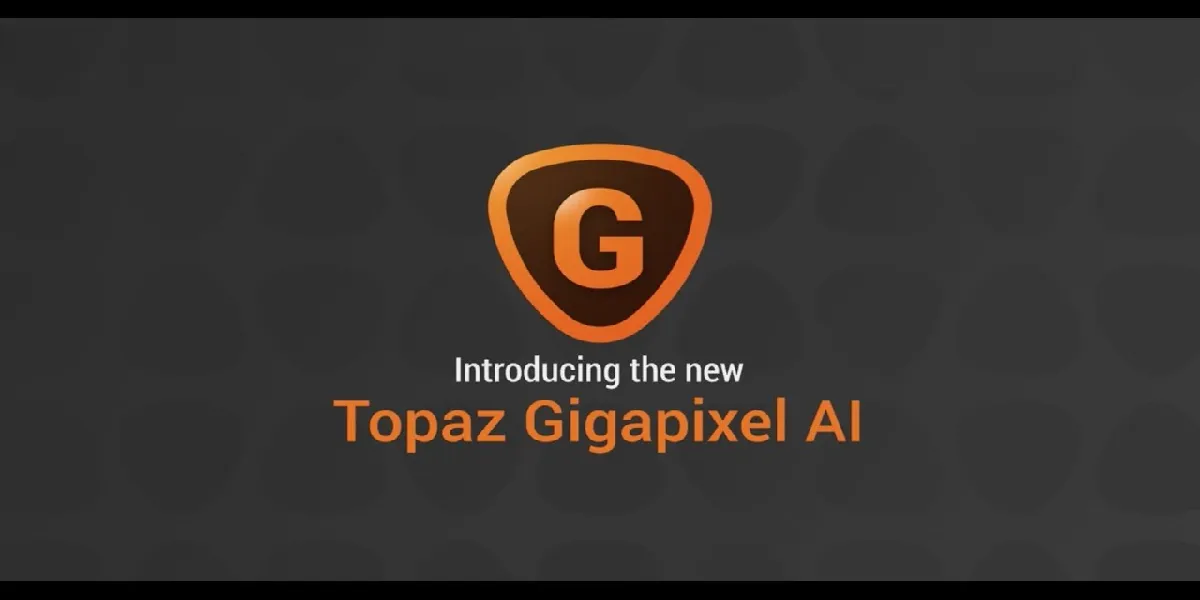"Learn how to solve the frustrating Topaz AI lower VRAM usage error with this simple step-by-step guide. Say goodbye to performance issues and enjoy smooth editing with Topaz AI."
Topaz AI is a popular software that allows users to enhance their images using machine learning algorithms. However, sometimes users may encounter an error message that reads "Can't Run Model - Lower VRAM Usage", which can be frustrating and prevent them from using the software. In this blog post, we will discuss the causes of this error and provide solutions to fix it.
Understanding the 'Can't Run Model - Lower VRAM Usage' Error
- Causes of the error
The 'Can't Run Model - Lower VRAM Usage' error occurs when the available VRAM (Video Random Access Memory) on your GPU (Graphics Processing Unit) is not enough to run the machine learning algorithms used by Topaz AI. This can happen due to several reasons, such as having too many other applications running simultaneously, or your GPU not meeting the minimum system requirements for Topaz AI.
- Symptoms of the error
The error message 'Can't Run Model - Lower VRAM Usage' will appear on your screen when you attempt to use Topaz AI. You may also experience slow performance or freezing of the software.
- Impact of the error on Topaz AI software performance
The 'Can't Run Model - Lower VRAM Usage' error can significantly impact the performance of Topaz AI. The algorithms used by the software require a large amount of VRAM to function properly, and when this requirement is not met, the software may not function at all, or its performance may be severely impacted.
Fixing the 'Can't Run Model - Lower VRAM Usage' Error
There are several ways to fix the 'Can't Run Model - Lower VRAM Usage' error, which we will discuss below:
- Solution 1: Reducing VRAM usage manually
One of the easiest ways to fix the error is to reduce the VRAM usage manually. Here's how you can do it:
1. Steps to reduce VRAM usage in Topaz AI
- Open Topaz AI and go to the 'Preferences' menu.
- Click on the 'Advanced' tab.
- Under the 'Performance' section, you will see an option to reduce VRAM usage. Slide the bar to the left to decrease the VRAM usage.
2. Tips to optimize VRAM usage for better performance
- Close other applications running on your system to free up VRAM for Topaz AI.
- Use smaller image sizes when using Topaz AI to reduce the VRAM usage.
- Use the 'Preview' mode to see the changes applied to your image before applying them permanently.
- Solution 2: Upgrading your GPU
If the above solution does not work, you may need to upgrade your GPU. Here's what you need to know:
1. Understanding GPU compatibility with Topaz AI
Topaz AI has a minimum system requirement of a GPU with at least 2GB of VRAM. However, to run the software smoothly, it is recommended to have a GPU with at least 4GB of VRAM.
2. How to upgrade your GPU for better performance
- Research compatible GPUs with your computer system and budget.
- Purchase and install the new GPU, ensuring the proper installation process is followed.
- Update the drivers for the new GPU.
- Solution 3: Using Topaz AI Gigapixel
Another solution to the 'Can't Run Model - Lower VRAM Usage' error is to use Topaz AI Gigapixel instead. Here's what you need to know:
1. Explanation of Topaz AI Gigapixel
Topaz AI Gigapixel is a software that uses machine learning algorithms to enhance the resolution of your images. It uses a different algorithm than Topaz AI and requires less VRAM to operate.
2. Comparison of Topaz AI and Topaz AI Gigapixel in terms of VRAM usage
Topaz AI Gigapixel requires significantly less VRAM than Topaz AI to operate. This means that if you are experiencing the 'Can't Run Model - Lower VRAM Usage' error, using Topaz AI Gigapixel instead may help you avoid the error altogether.
Tips to Avoid the 'Can't Run Model - Lower VRAM Usage' Error
There are several best practices and tips you can follow to avoid the 'Can't Run Model - Lower VRAM Usage' error, which we will discuss below:
- Best practices for VRAM management
- Close any unnecessary applications running on your computer to free up VRAM.
- Use smaller image sizes when using Topaz AI.
- Reduce the number of images you are processing at once.
- Recommended system requirements for Topaz AI
- At least 2GB of VRAM on your GPU.
- 8GB of RAM on your computer.
- Windows 7 (64-bit) or higher, or macOS 10.12 or higher.
- Tips to optimize your Topaz AI settings for better performance
- Use the 'Preview' mode to see the changes applied to your image before applying them permanently.
- Reduce the noise reduction and sharpening settings for
Other Articles